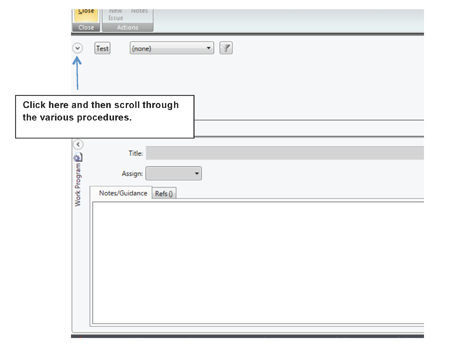Reference Materials
TeamMate EWP Reader
Our office is in the process of migrating to TeamMate+. The EWP Reader will no longer be available after June 30, 2024. In the interim, when requesting prior year workpapers, please inquire about the method for accessing the files.
Instructions for Installing EWP Reader
Step 1 – After downloading the file. Open the .exe file to install EWP Reader onto your computer. IMPORTANT: Be sure you do NOT have ANY version of TeamMate. If you already have EWP Reader installed, skip this step.
-
Step 2 – See page 4 of the instructions in the TeamMate EWP Reader Reference.pdf, on Installing an EWP Project in the Reader to bring the audit project file(s) into the software. Repeat for each file/project you need to review. You will then get an error that says “windows account not authorized….” Select [OK] and then follow the login prompt.
At the login prompt the username is “guest” and the password is “EWP*Share”
-
Step 3 – Follow the instructions in the TeamMateEWP Reader Reference.pdf to open the project file(s) and use the viewers to review the audit documentation.
Another option for reviewing audit documentation is to use the Browser file system in EWP Reader. All of AOS programs are under the folder called PG (Program Group). You can then click through the file folders and open the .PRG files to see the program information. Under each .PRG is a set of procedures where our testing is documented and hyperlinked to workpapers.
If you see the following screen when navigating through the project click on the down arrow next to “test”.